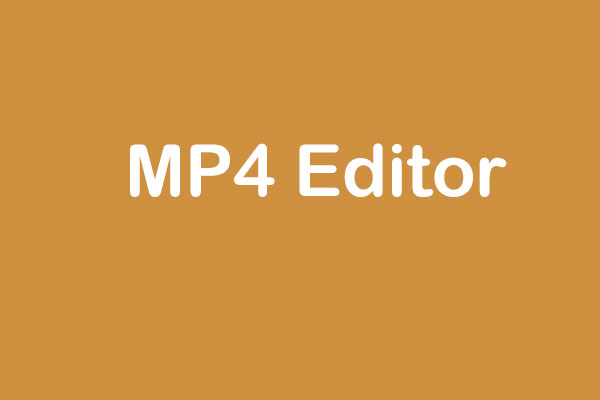WebM videos are highly compatible with all web browsers and mainstream video sharing sites like YouTube. However, WebM file is not the popular video format among most portable devices. To play WebM files on your PC, you need special players. In such scenarios, the best solution is to convert WebM to MP4 as the latter format is compatible with all types of players and devices.
Useful Tip: if you want to make movies by yourself, I advise you to try MiniTool MovieMaker.
This post lists two ways to convert WebM to MP4.
2 Ways to Convert WebM to MP4
- Convert WebM to MP4 with desktop MP4 converters
- Convert WebM to MP4 with online video converters
Part 1. How to Convert WebM to MP4 with MP4 Converter
MiniTool MovieMaker, a free and simple video editor without watermark, is recommended here.
This free WebM to MP4 converter lets you edit your files before converting. Also, the best MP4 converter can convert many file formats including, GIF, MP3, WMV, WKV, WAV, AVI, etc. to MP4 in high quality.
Related article: Top 8 Methods to Convert AVI to MP4 for Free
Steps on How to Convert WebM to MP4 with MiniTool MP4 Converter
Step 1. Launch MiniTool MovieMaker
Download and install this free video file converter on your PC, and here we take Windows 10 for example.
MiniTool MovieMakerClick to Download100%Clean & Safe
After getting the installation package, you can install it on your PC safely. There are no advertisements or bundled software.
Launch it and close the Movie Templates window to get into its main interface.
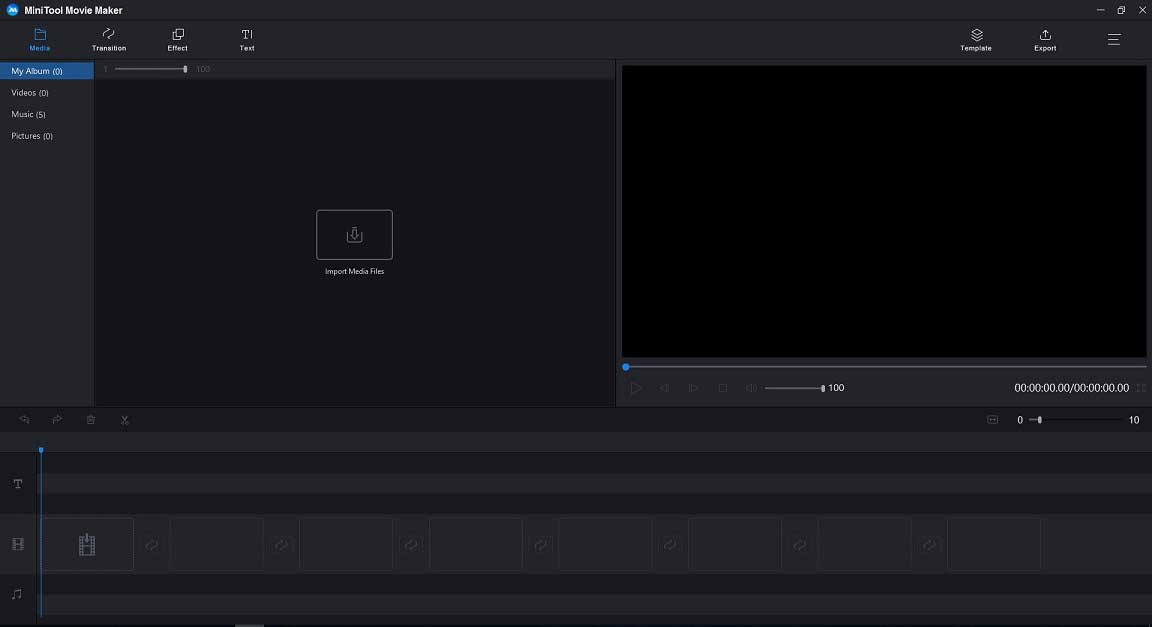
Step 2. Import WebM Files
In the main interface of this free WebM to MP4 converter, you need to click the Import Media files to import your WebM file. Of course, you can import multiple WebM files, and convert them into one large MP4 file. To know more details, you can read this post: combine videos.
Drag and drop the WebM file (files) into the timeline.
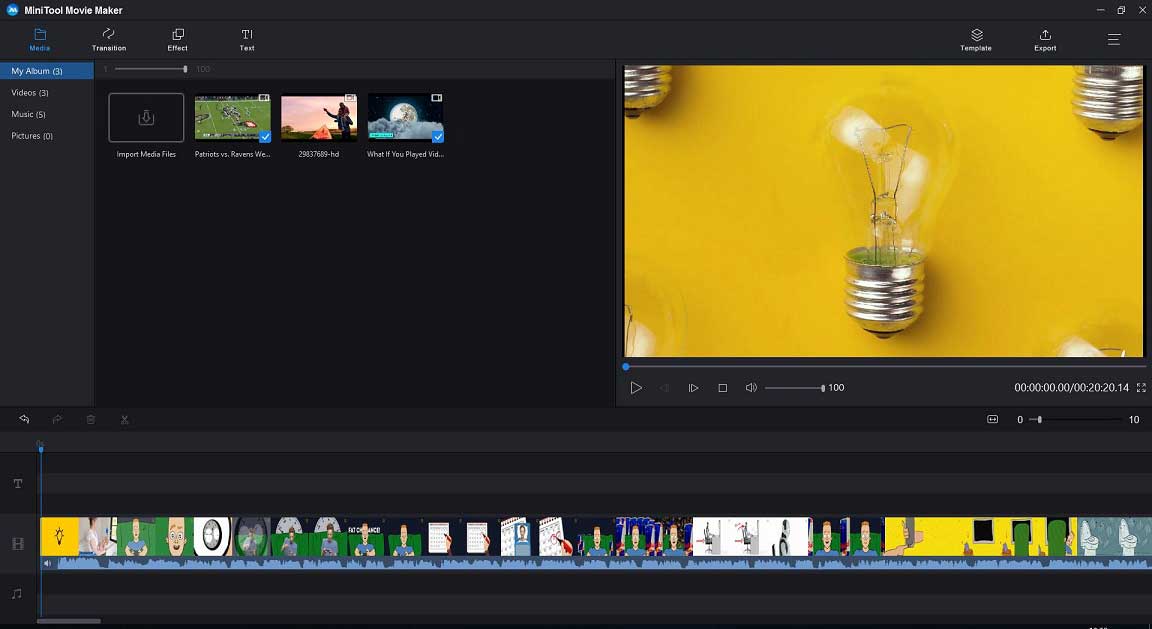
Step 3. Edit WebM Files (Optional)
MiniTool MovieMaker not only can convert WebM to MP4 file but also offers some useful features to help you edit files. For instance, you can try the following 2 excellent features.
- Add subtitles to video: this free video editor allows you to add titles, subtitles, and end credits to video to complete your story.
- Trim/split video: This free MP4 converter lets you split a large video into small ones, and lets you trim video to remove unwanted parts.
Learn more about how to edit videos.
Step 4. Convert WebM to MP4
Click the Export button to get the following window.
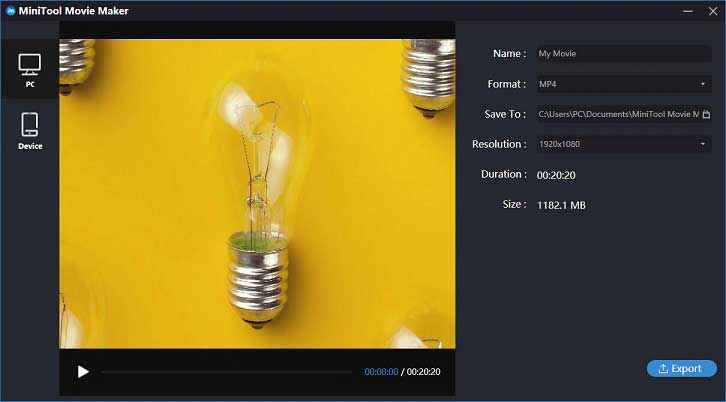
Select MP4 video format as the output format. Give a name for this converted file, and specify location to store this file. Also, the WebM to MP4 converter lets you change video resolution.
Related article: how to change video resolution.
Click Export button to start the conversion. After converting, you can click the Find Target Files to check the converted file.
Why Choose MiniTool MovieMaker
As we know, there are different WebM to MP4 converter apps on the market. However, why we choose MiniTool MovieMaker? The following features explain why.
- It is a free video converter and offers simple interfaces.
- It is able to convert WebM to MP4 or other file formats (including AVI, WMV, FLV, MKV, MOV, etc.) within seconds with perfect original quality.
- It can extract audio from video files and convert them into MP3. To extract audio from YouTube, please see download audio from YouTube.
- It offers flexible output presets to fit in your Smartphones, Android, Samsung, etc.
- It lets you edit enhance & personalize your WebM video files by trimming, cropping, adding subtitles, applying effects, etc.
Related articles: video trimmer
In addition to desktop WebM to MP4 converter apps like the best free MP4 converter, MiniTool MovieMaker, you also can try online converters.
Part 2. How to Convert WebM to MP4 Online
There are many different online WebM to MP4 converters, and each has its own characteristics. If you don’t know which one to use, try the following one to convert WebMto MP4 online.
Step 1. Make sure you have an Internet connection, and go to Zamzar.
Step 2. Click Add Files to import your WebM file.
Step 3. Click Convert to and choose MP4.
Step 4. Click Convert Now to convert WebM file to MP4.
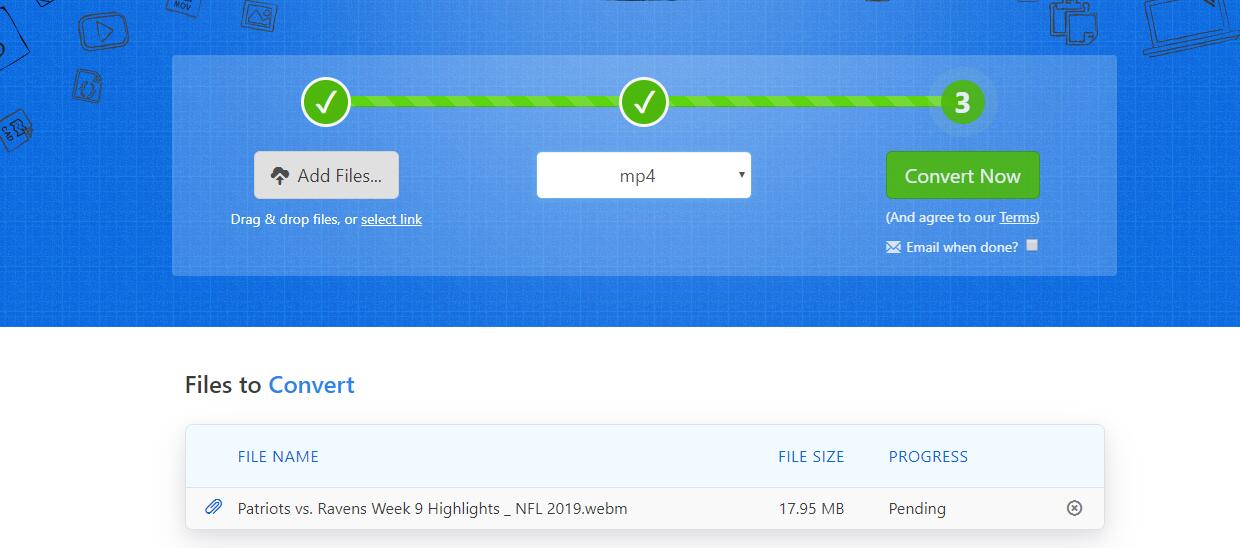
Step 4. After conversion, click Download button to download your converted file now. Please download it quickly as the file is stored for 24 hours from the time of upload.
Zamzar is a widely used tool that can convert your files from WebM to MP4 online. It offers a simple interface to help you convert video files without installing any software. The maximum size is 50MB for each uploaded file.
However, if you want to convert an unlimited number of files per day and enjoy the fast file conversions, you need to sign up for a paid Zamzar account that removes the 2 files per 24 hour period limit for all free customers.
The above 2 WebM to MP4 converters can help you, and each of them has its own characteristics. The following chart will help you if you still don’t know which one to choose.
| MiniTool MovieMaker – Desktop | Zamzar – Online | |
| Pros |
|
|
| Cons | Beta version now. |
|
Share 2 ways to convert WebM to MP4 with all of you. Click to Tweet
After learning how to convert WebM to MP4, let’s talk about 2 tips.
Top 2 Tips about WebM to MP4
1. Is WebM Better Than MP4?
WebM is a relatively recent development and is an alternative to MP4, but MP4 (MPEG-4 Part 14) and H.264 have been in use for many years. Thus, MP4, the old format, and the code have become a standard. Almost all applications support MP4.
For many years, many people argued about which is better?
First, we talk about quality. Video quality comes down to the codes. The output of the MP4 format is extremely high quality. Both VP8 and H.264 videos yield approximately the same quality at the same bitrate. But, by comparison, in recent years, H.264 has rightly reached the top position among the codecs.
Both file size and the speed of encoding and decoding have a direct effect on usability. The file size is smaller, the online data transfer is quicker. In general, this is particularly important for mobile internet users. H.264 generates comparatively large files, but the decoding takes place very quickly and is not particularly complex.
| WebM | MP4 | |
| Codes | VP8, VP9, Voribs, Opus | H.264, H.265, AAC, MP3 |
| Streaming Supported | WebM is built for Internet streaming. | Easily upload to websites and move and copy files. |
| Quality | Good quality | Better quality |
| File Size | Small files | Large files |
| Patents | Open source | Licensable |
| Advantages |
|
|
| Disadvantages | Poor compatibility with mobile devices and players. | Online MP4 files require pre-buffering. |
You may have a basic understanding of the similarities and differences between WebM and MP4. In a word, both of them have advantages and disadvantages. Which one is better or which one should you choose? In fact, this largely depends on the tasks you are going to do with them.
2. How to Convert MP4 to WebM
Sometimes, you may want to convert MP4 to WebM. The best WebM to MP4 converter, MiniTool MovieMaker, can help you easily convert MP4 to WebM or other file formats. It even can convert MP4 to MP3.
Steps to Convert MP4 to WebM
Step 1. Download and install MiniTool MovieMaker on PC.
MiniTool MovieMakerClick to Download100%Clean & Safe
Step 2. Launch the best free MP4 converter to get its main interface.
Step 3. Import MP4 file you want to convert, drag and drop it to the timeline.
Step 4. Edit the MP4 file if you like.
Step 5. Click Export, select WebM and click Export button to convert it.
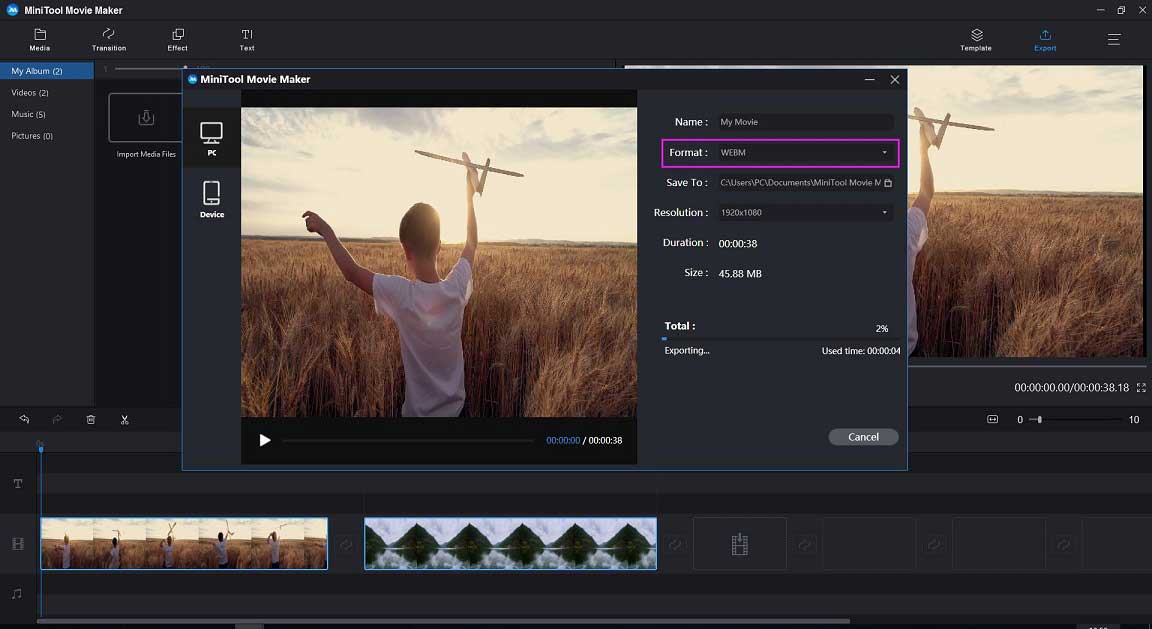
To know more details, you can check this post: how to convert MP4 to WebM.
Final Words
WebM is a great video format that offers high-quality videos and is perfect for video streaming and using YouTube. However, sometimes, if you can’t play WebM video files in your Windows, you can convert WebM to MP4.
The best free MP4 converter, MiniTool MovieMaker, not only can convert WebM to MP4 but also can convert MP4 to WebM.
If you have any questions about WebM file format or how to convert WebM to MP4, please feel free to contact us via [email protected] or leave comments.
WebM to MP4 FAQ
- Open VLC player, click on the Media menu and select Convert/Save button.
- Under File selection of File tab, click the Add button to add the WebM file you want to convert to MP4 format.
- In the Target file box, select the destination folder and the name for the converted file, and click Save.
- Choose Video-H.264+ MP3 (MP4) format for the conversion.
- Click the Start button to begin the conversion.
- 3GPP
- MOV
- MPEG4
- MP4
- AVI
- WMV
- MPEG-PS
- FLV
- WebM