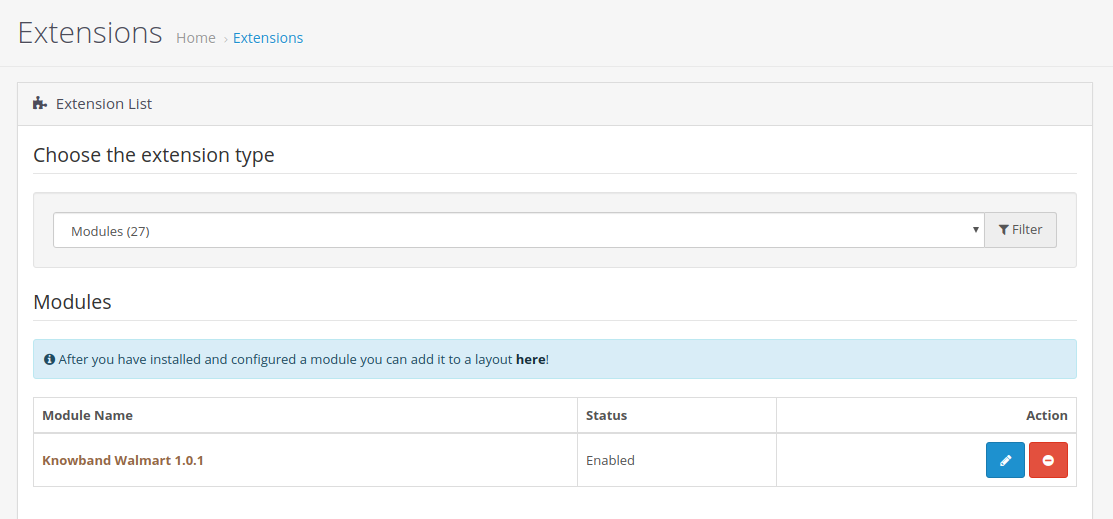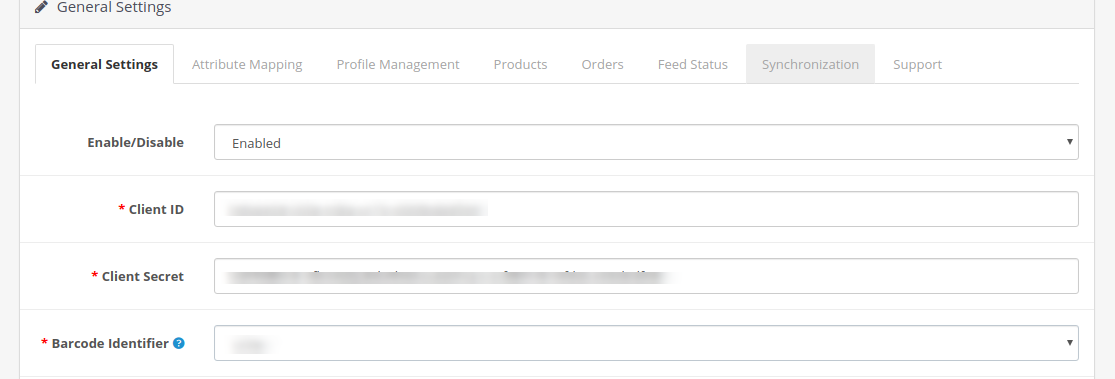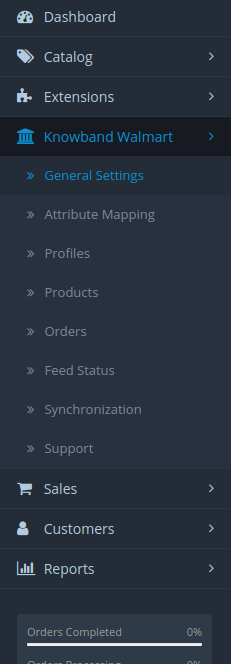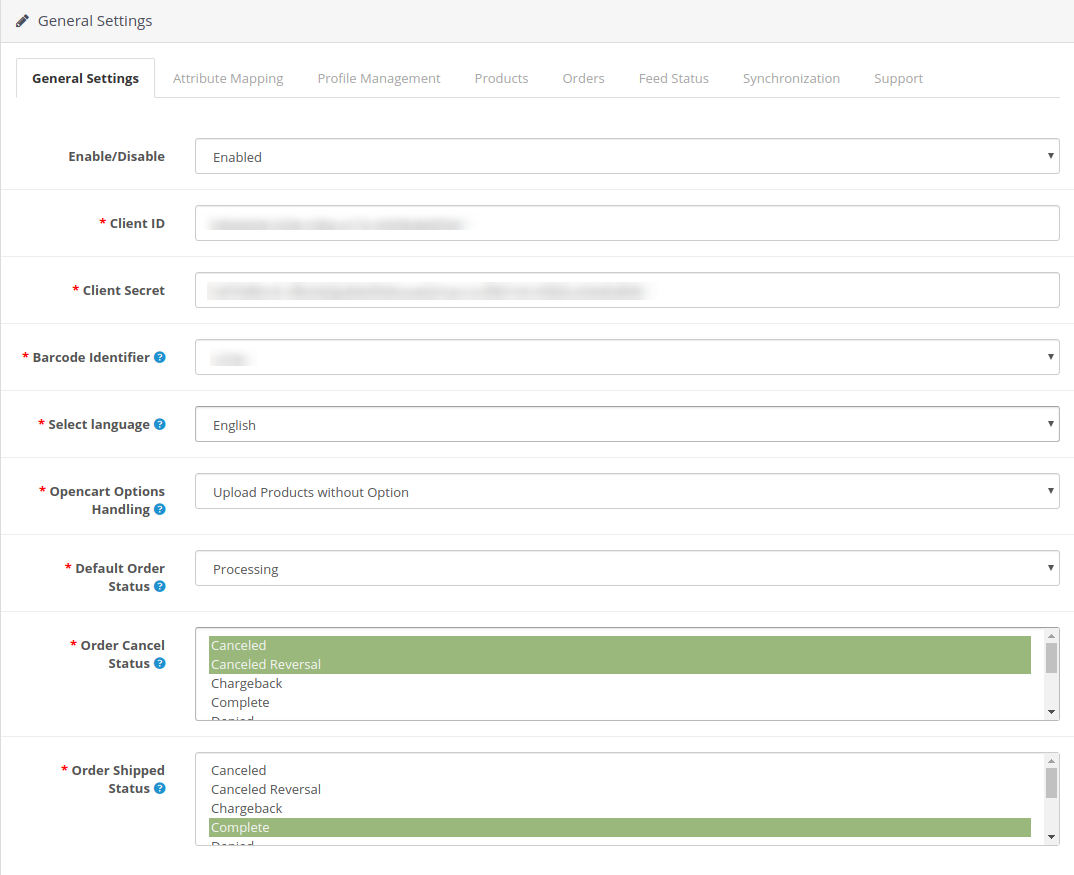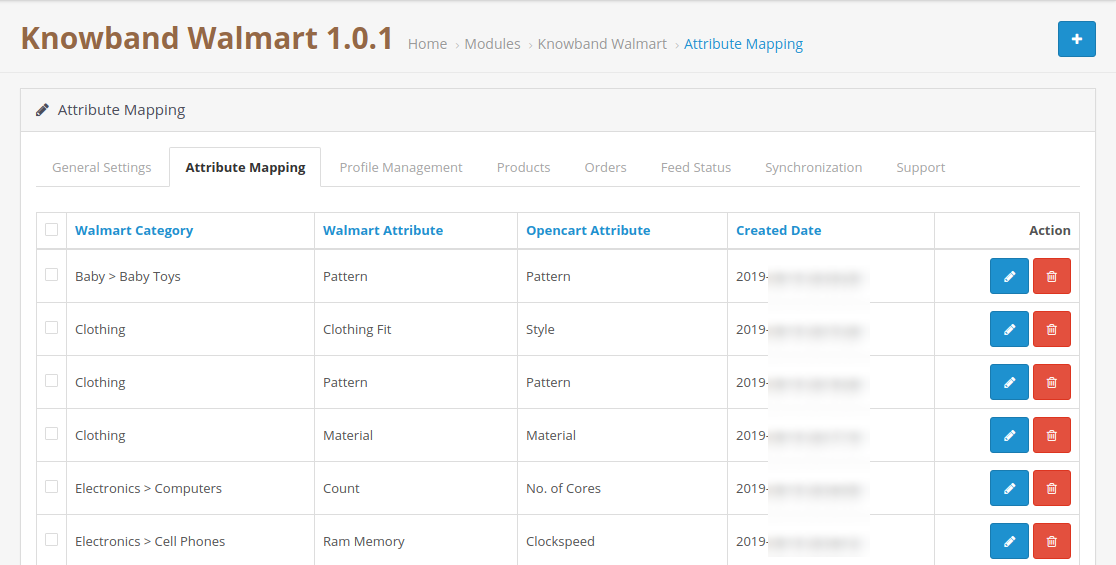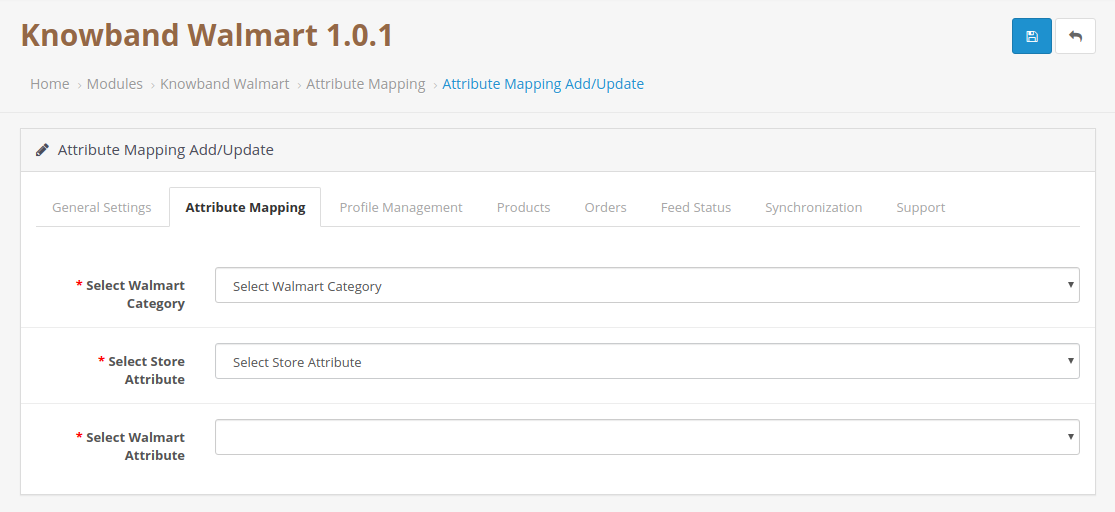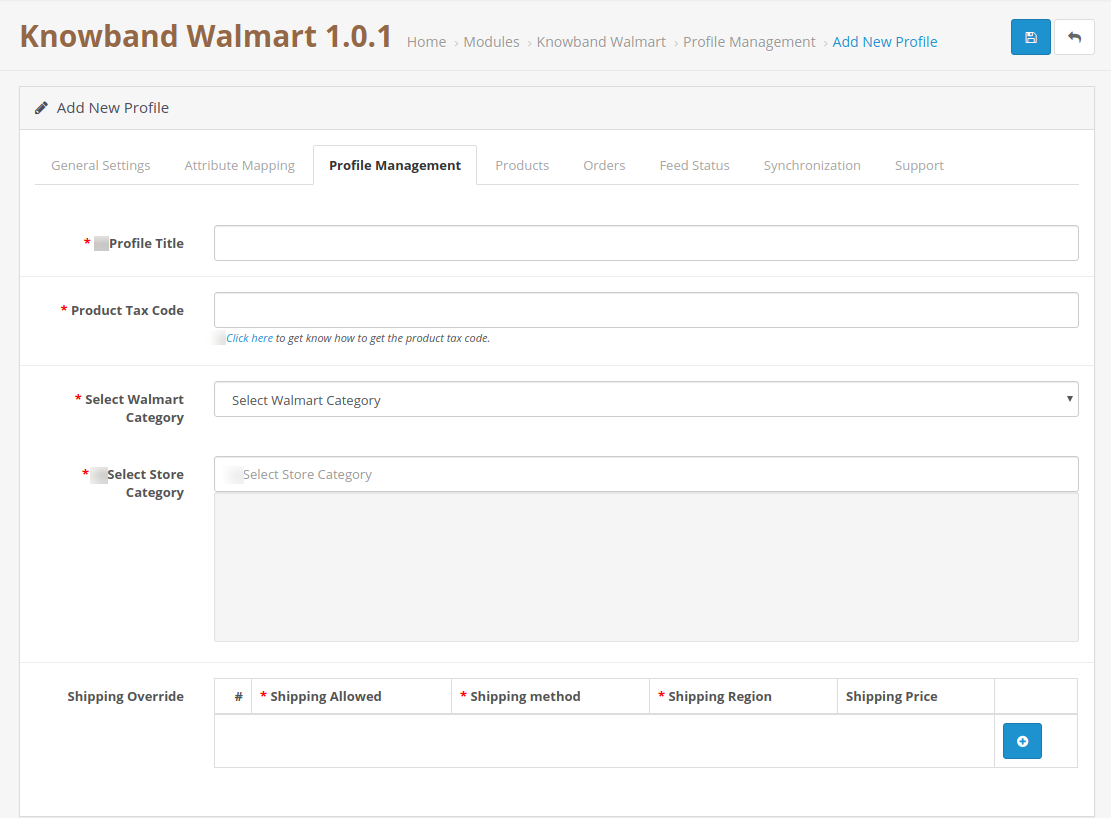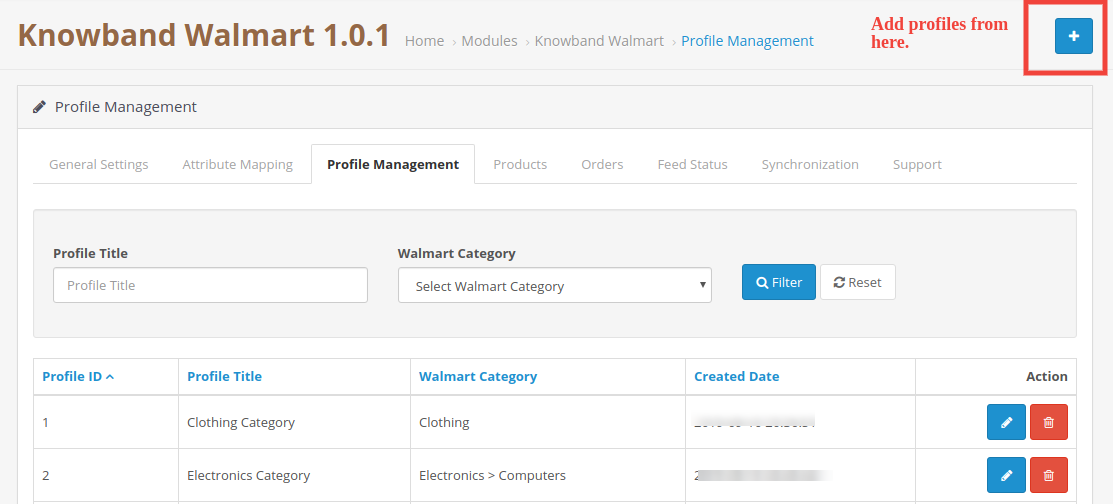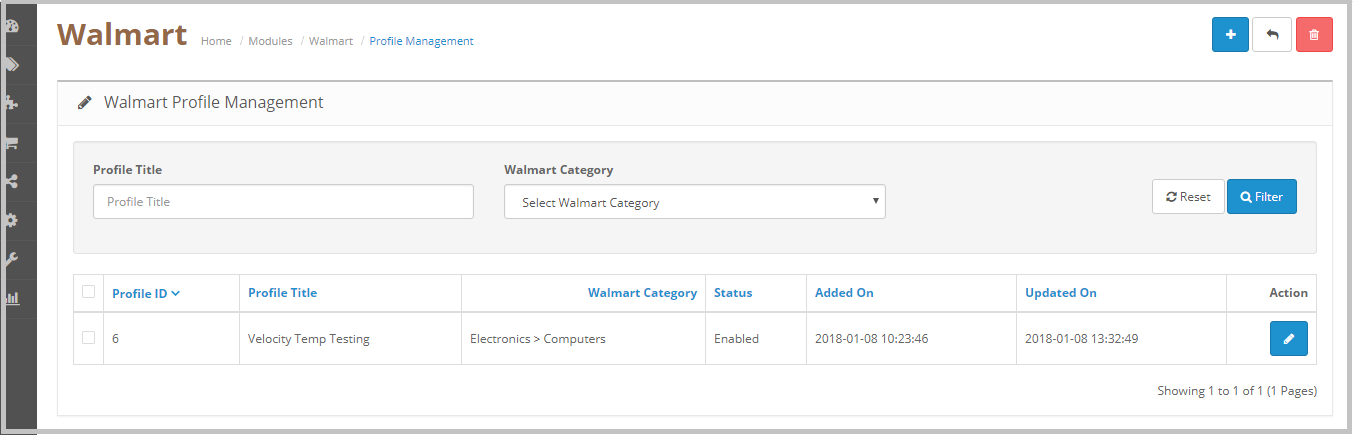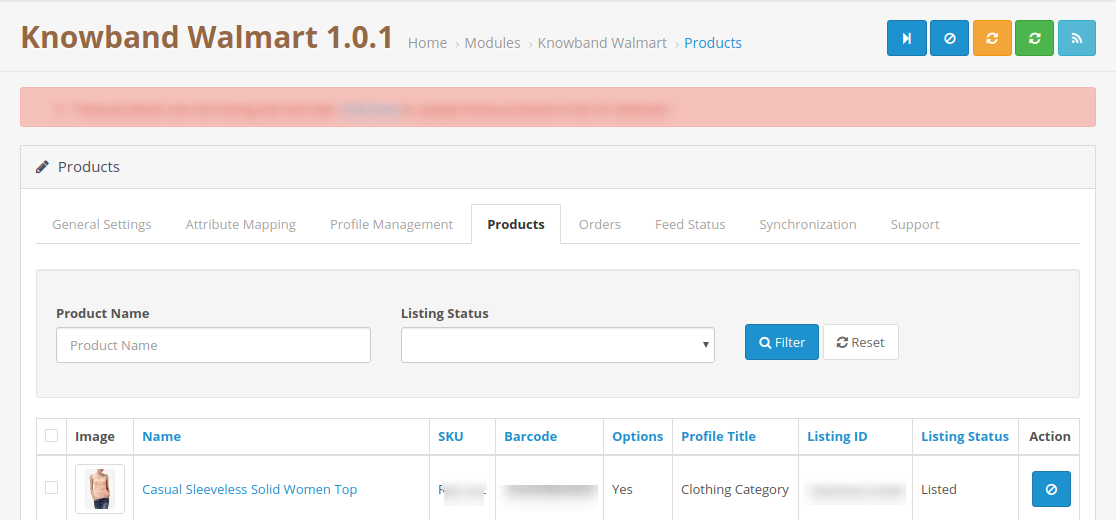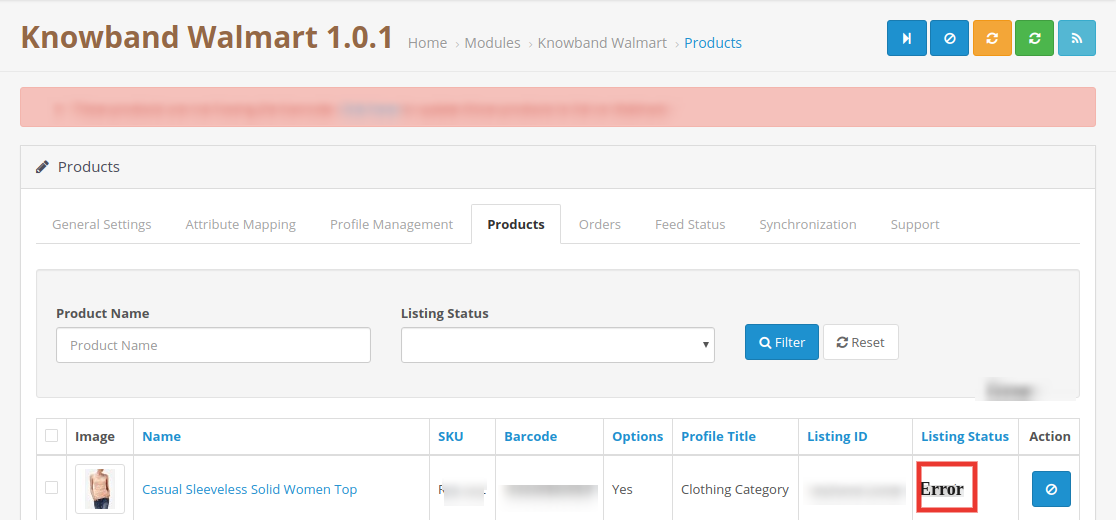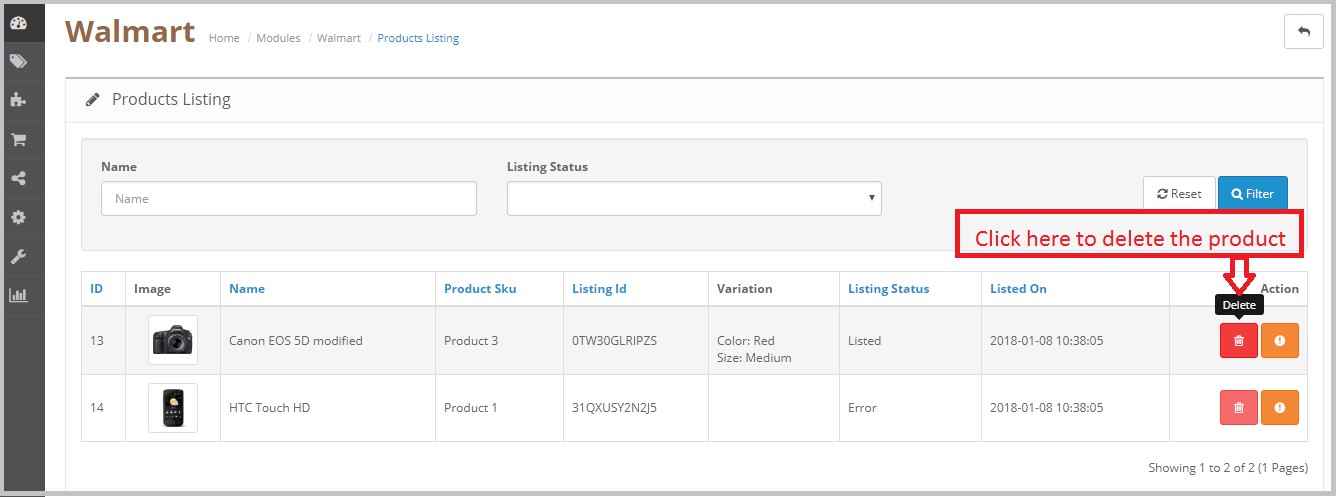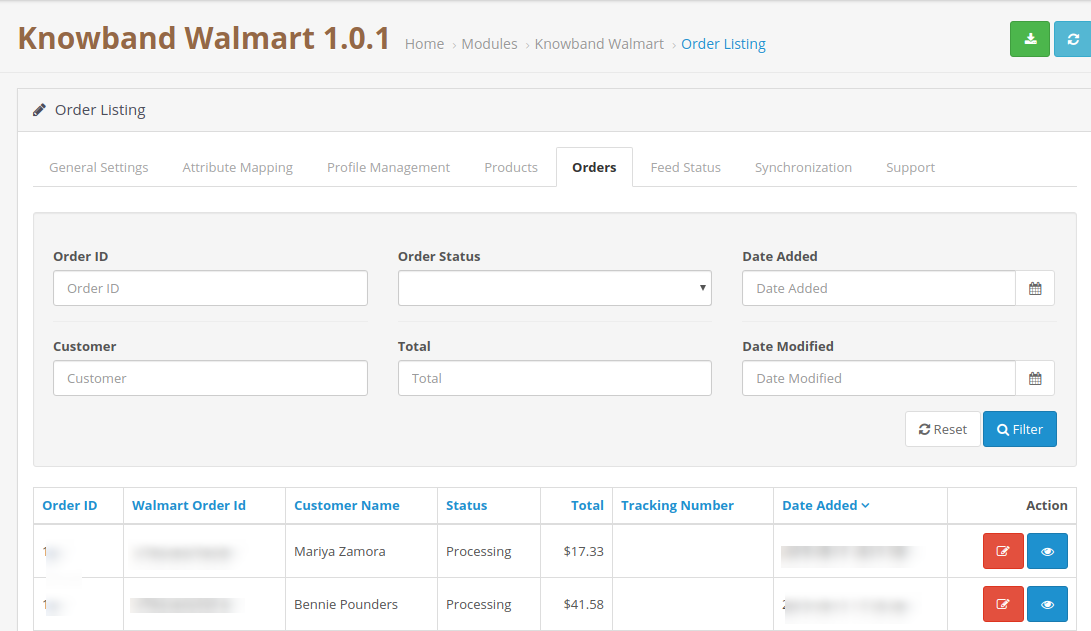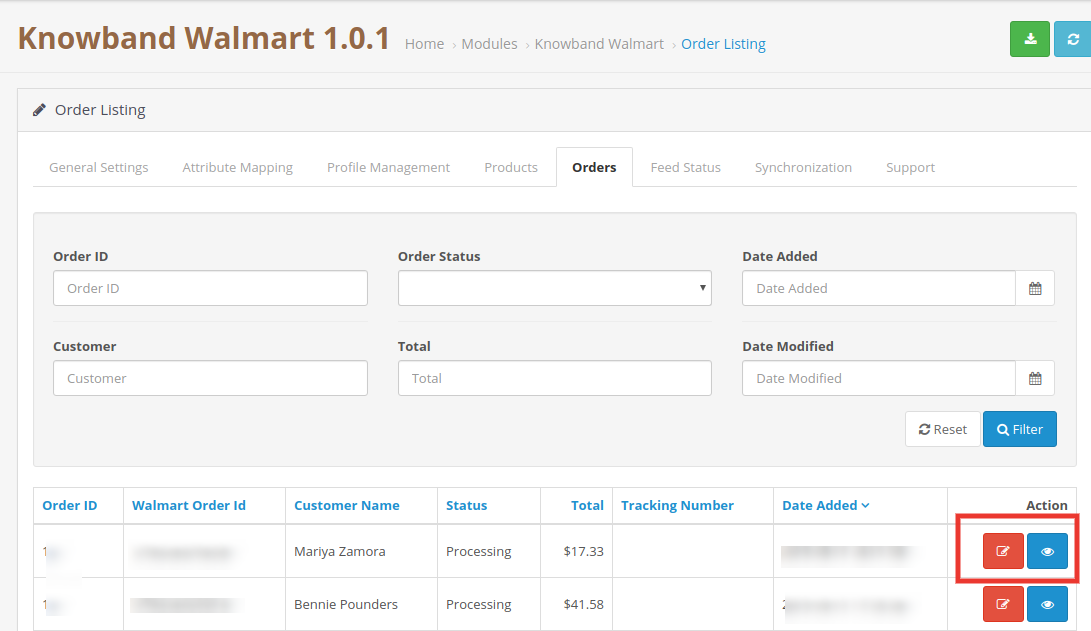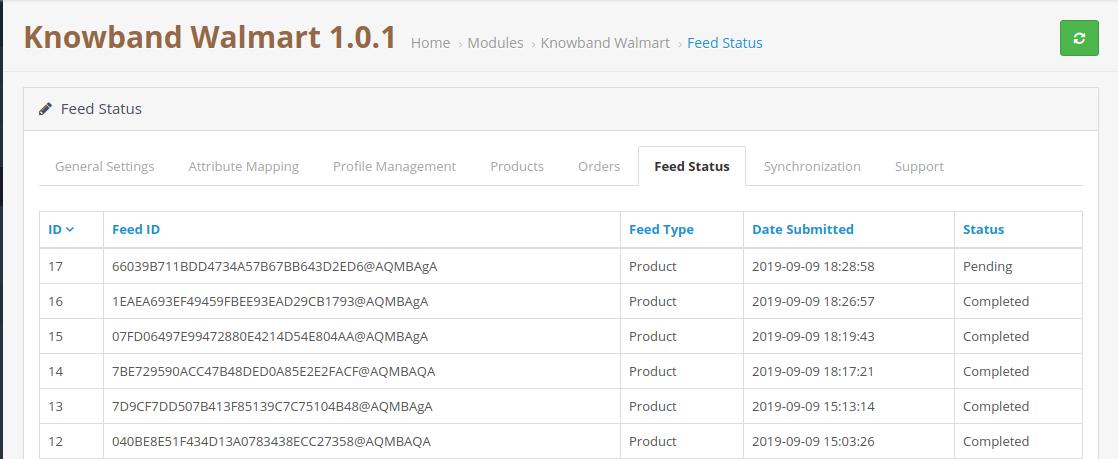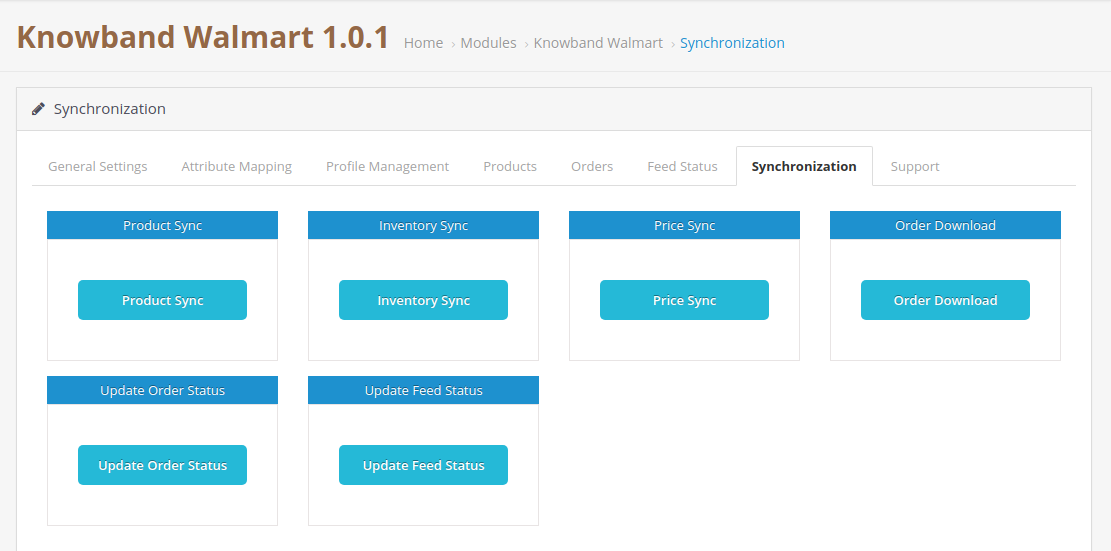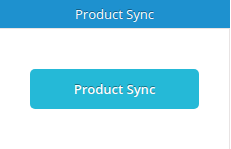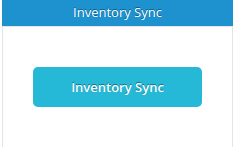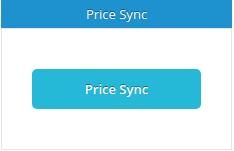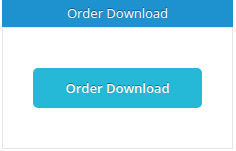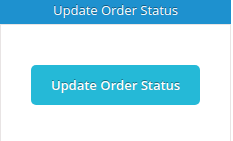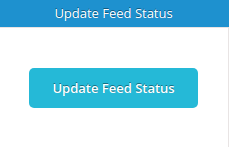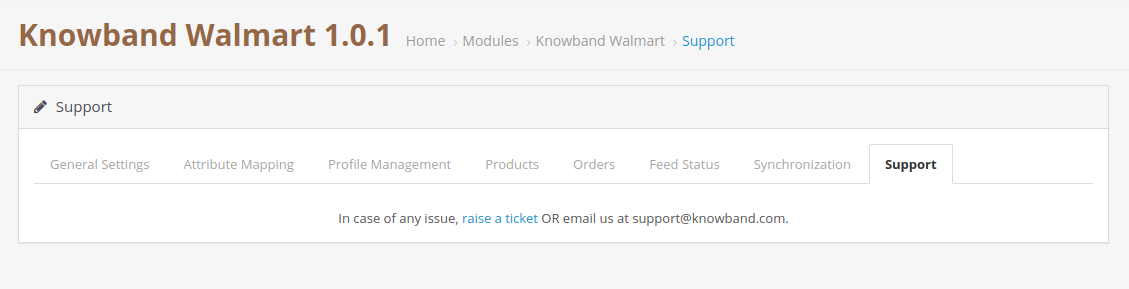1.0 Introduction
Today, marketplaces are playing an important role in the growth of e-commerce. Amazon, eBay are some of the well-known platforms, but in recent years several new marketplaces have entered the completion and these marketplaces have a good potential to drive the competition. Walmart is one of the most popular marketplaces and allows people from around the globe to buy and sell from walmart.com.
To start selling on Walmart.com, sellers need to register at Walmart. Please click on the link below to know more about the registration process.
https://marketplace.walmart.com/
2.0 Installation
After purchasing the module, you will get the following files as listed below:
1. zip (contains source code of the module)
2. User Manual
Follow the following steps to install the extension:
- Unzip the zip file. It would contain files and folders as shown below –
2. Copy all the files and folders of the unzipped folder into your Root Directory of the website.
3. Now module is ready to be installed in your store and you can find that in Admin -> Modules. It would be shown as below –
3.0 System Setup
Before proceeding ahead, it is important to understand the flow of actions to complete the setup. Store admin needs to take care of some specific instructions to complete the module setup.
- Seller account setup: This section will help you to set up the shop on the Walmart marketplace and in the next steps you will learn about the Walmart API key. Walmart Consumer ID, Private Key, and Consumer Channel Type are required to integrate the OpenCart and Walmart marketplace. Please refer to the below screenshot:
- Admin Interface: This section will help you to understand the complete working of the OpenCart to Walmart Integration module.
3.1 How to configure Walmart Opencart Integration extension?
To configure the Walmart Marketplace Integrator, store admin needs to get the Client ID and Client Secret. In order to obtain Walmart Client ID, and Client Secret, follow the process given below:
1. Go to https://developer.walmart.com/
2. Select the Login type.
3. Log in using your Credentials.
4. Click on your account and select “API Keys“.
5. Now you can get the New “Client ID” and “Client Secret” from here.
4.0 Admin Interface
OpenCart Walmart Integration plugin has a user-friendly interface. The configuration settings can be managed via the admin interface. After installation, store admin can find the “Walmart Integration module” in the Extension List under the “Extensions” tab.
The Walmart integration extension will be displayed as shown below:
On clicking the Edit button next to the Walmart Integration module, it will redirect the admin to the admin interface. Here admin can see all the options to configure the OpenCart to Walmart Integration extension:
Walmart API Integration module offers the following options –
- General Settings
- Attribute Mapping
- Profiles
- Products
- Orders
- Feed Status
- Synchronization
- Support
Each tab is explained below.
4.1 General Settings
You can find the screenshot of “General Settings” page below –
General Settings tab is there for capturing details of Walmart API’s like Consumer Id, Private Key, and Consumer Channel Type, etc. This helps the admin to connect the OpenCart store with the Walmart marketplace. Please find the description of each input field below –
1. Enable/Disable
Admin can Enable/Disable the OpenCart Walmart integration module by using this option. If enabled, then only this module and all its settings will be working otherwise there will be no impact of this module on the store.
2. Client ID:
Enter Client Id in this field; it will authenticate the connection between the OpenCart store and Walmart Marketplace.
3. Client Secret:
Admin needs to enter Client Secret in this field.
3.Consumer Channel Type:
Enter the Consumer channel type API header in this field. This value can be copied from the Walmart API page.
4. Barcode Identifier:
Select the preferred Barcode Identifier from the drop-down list. The Walmart API Integration supports the UPC, GTIN, ISBN, and EAN.
5. Select Language:
Select the default language for the store.
6. Opencart Options Handling:
Enter Opencart Options Handling procedure.
7. Default Order Status:
Select the Default Order Status.
8. Order Cancel Status:
Select the Order Cancel Status option.
9. Order Shipped Status:
Select the Order Shipped Status.
After providing these details, click on the “Save” button. The Walmart API integration module verifies the API details and if the details are correct it will show the success message.
Now your OpenCart store has been connected with the Walmart marketplace.
4.2 Attribute Mapping
The attribute mapping tab of the OpenCart Walmart integration module allows admin to map the OpenCart store product attributes with the Walmart marketplace. Mapping of the OpenCart store attributes with the Walmart attributes so that these attributes can be mapped to the products during the profile creation. Please refer to the below screenshot-
4.2.1 How to Map Attributes
Click on the Attribute Mapping tab of the Walmart OpenCart Integration method, it will redirect to a new page as shown above in the screenshot. Now click on the (+) sign on the top of the page. It will open a new page with the option to select the Walmart category and as per the selected Walmart category Walmart attributes will appear in the drop-down list of the Walmart Attributes field. Admin can map the store attributes with the Walmart attributes by using this interface. Admin can add store attributes as per requirement from the OpenCart store admin panel. Please refer to the below screenshot-
4.3 Profile Management
The profile Management tab provides options to list the product on the Walmart marketplace. In this section, the admin will be able to map OpenCart store product attributes and categories to Walmart store under the Walmart store product attributes and category. OpenCart Walmart integration extension allows the store admin to select multiple store categories to sync with the one Walmart category. It is mandatory to enter all the required details as per the instructions are given in the below screenshot. After entering all the details click on the Save button at the top of the form.
After creating a profile admin need to run the Product Sync by visiting the Synchronization >> Product Synchronization tab of the OpenCart Walmart Integration extension.
4.3.1 How to add New Profiles?
Following are the steps to add new profiles-
- Go to the Walmart API Integration extension -> Profile Management (Menu Option)
- It would redirect admin to a page where already added profiles will be listed (If any). Click on the “+” (plus icon as shown in the screenshot below) and it would redirect admin to a new page where a form with some input fields will be shown.
- Fill up the following input fields –
- Profile Title: Enter the Profile Title as per your choice.
- Product Tax Code: Enter the Tax code for the product. Tax code spreadsheet can be downloaded from the Walmart seller account, under Partner Profile select Taxes, Scroll down to the Download section and click on the US Tax Codes 2017 button.
- Select Walmart Category: Select the correct Walmart Category for the products from the drop-down list. On selecting the Walmart category the Advance attribute options for the products will appear on the page. Please refer to the below screenshot. For example, we have selected the Walmart category as Baby > Baby clothing –
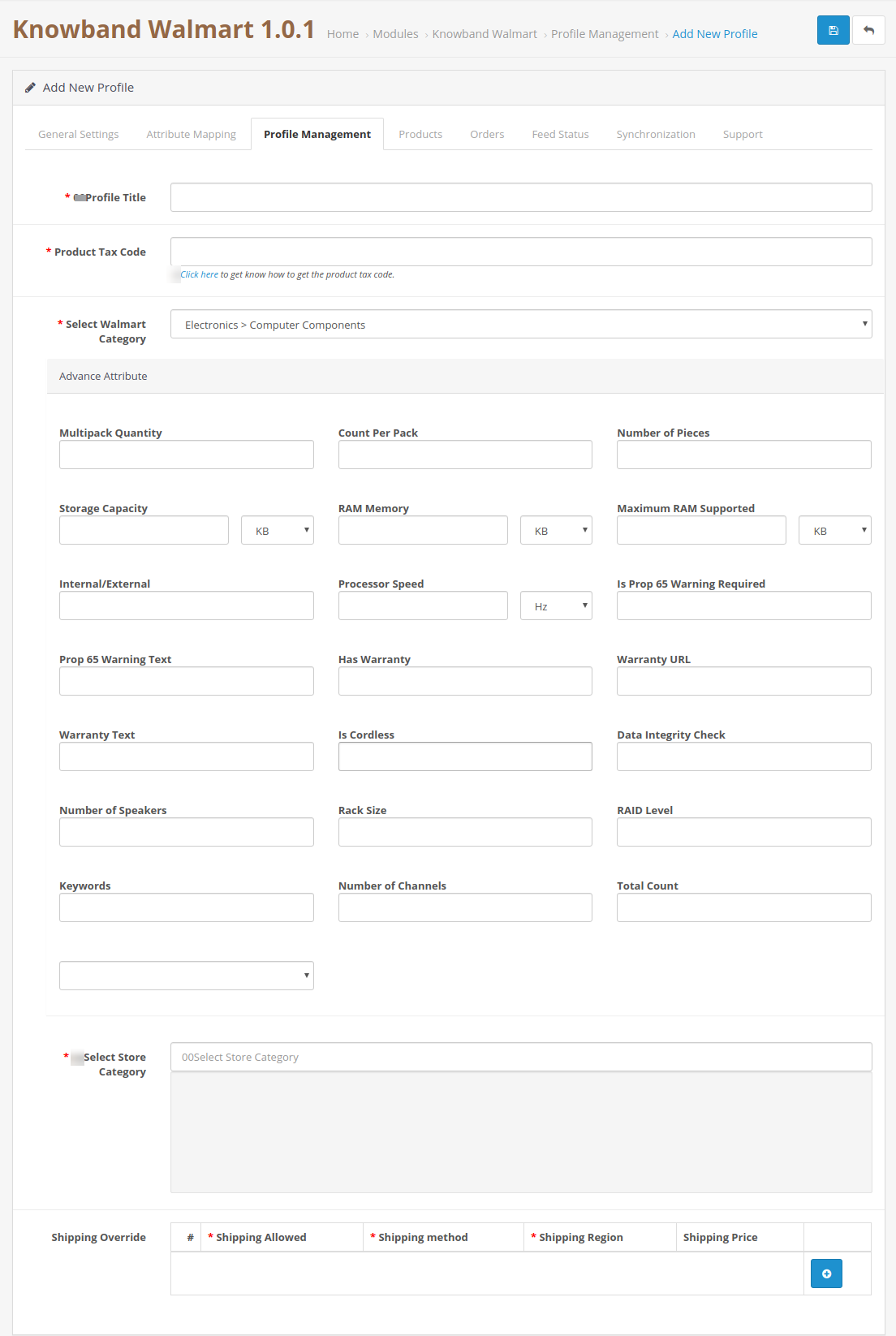
6. Select Store Category: Select the store category of the product.
2. Shipping Override: Admin can select the preferred shipping method from here; admin can add multiple shipping methods by using the Shipping Override option.
Admin can select the shipping method and the Shipping region to define the shipping methods for the Walmart store. As per choice admin can add multiple shipping options for the shipping.
4.3.2 How to Edit/Delete Profile?
Admin can easily update the profile entries; OpenCart Walmart Integration module allows admin to sync the changes to the Walmart marketplace in simple steps. Following are the steps to edit/delete profile from the system –
- Go to the Walmart Integration Module -> Profile Management (Menu Option)
- It would redirect admin to a page where already added profiles will be listed (If any, shown in the screenshot below).
- Click on the “Edit” button given just next to the Profile detail.
- If admin clicks on the “Edit” option, then, it would redirect the admin to a new page where a form with some already filled input fields will be shown. Admin can simply update values and save the details by clicking on the “Save” button.
- To “Delete” a profile admin needs to select the “Profile” (select the profile by clicking the checkbox) and click on the Delete button available at the top of the page.
4.4 Products
After creating a Profile admin need to run the sync operation (Synchronization >> Product Synchronization) to list the products selected under the newly created profile on the Walmart marketplace. As soon as the synchronization process will get completed it will display the “Success” message on the top of the page. Admin can check the status of listed products under the Product Listing tab of the Walmart OpenCart integration module. This tab shows the status of all the listed products and in case of any issue with the listing then admin can check the reason for listing error. Please refer to the below screenshot-
As shown in the above screenshot Product listing page shows the following fields:
- Image
- SKU
- Barcode
- Options
- Profile Title
- Listing ID
- Listing Status
- Action
Admin can use the Name and Listing Status filters to check the listing status. Listing status filter shows the option to check the status of the products with Listed, Pending, Deleted, Inactive, Expired and Error.
4.4.1 How to check the listing error
In case of any missing information or wrong details of the product, the Walmart OpenCart integration module also displays the error message for the listing process. At the product listing page under the Listing Status admin can find the products with the Error status. To know the reason for the error admin needs to click on the second button given under the action field. It will open a popup with the details of the error. Please refer to the below screenshot:
4.4.2 How to delete the product from Walmart
To delete a product from Walmart click on the Delete button next to the product under the Action field and then sync the products to the Walmart, this operation will retire the product from
Walmart without removing the product from the OpenCart store. Please refer to the below screenshot-
4.5 Order Listing
The order listing tab of the Walmart OpenCart connector module helps the store admin to synchronize the Walmart store orders to the OpenCart Store. To sync the orders to the OpenCart store admin need to run the Synchronization >> Order Download, after that, all the orders will be downloaded to the OpenCart store and admin can check the order details under the Order Listing tab. Please refer to the below screenshot-
Admin needs to run the Synchronization >> Acknowledgeorder cron to notify Walmart that the orders have been downloaded to the OpenCart store. After running this cron next time only the newly placed orders will be downloaded. Admin can also set up the cron job to automate the process.
4.5.1 Update Shipping information for the orders
Admin can update the shipping information like shipping carrier, tracking id and the date of shipping for the Walmart orders and the order details can also be checked by using the “Edit” button under the Action field. Please refer to the below screenshot-
Update Tracking:
After downloading the orders from the Walmart store to the OpenCart store, store admin can update the shipping information for the Walmart orders and sync it to Walmart. To complete the synchronization admin need to run the Synchronization >> Update Shipment cron. This will update the order status of the Walmart store.
Edit:
Admin can update the status of the Walmart store order from the OpenCart store by clicking the Edit option.
4.6 Feed Status
The status will be updated by the cron jobs if it is set. Otherwise, the user will have to click on the “Feed status” button on the synchronization page.
4.7 Synchronization
The Synchronization tab of the Walmart OpenCart Integration module synchronizes all the settings and changes done in the different tabs of the OpenCart Walmart Marketplace Integration Module. The synchronization between the OpenCart Store and Walmart Marketplace and vice-versa can be done from the ‘Synchronize‘ tab.
After creating a new profile OpenCart store admin need to run the Product Sync. This operation lists all the products under the newly created profile on the Walmart marketplace. Admin can check the status of listed products under the “Product Listing Tab”.
Product Sync would perform following actions –
- Update the products list in the Walmart marketplace.
- It will add products to the Walmart Marketplace with the respective product details (e.g. Price, Quantity, Image, etc.).
- It will update the expired products on Walmart Marketplace for the items in which ‘Renewal’ is enabled.
- It will remove the products from Walmart Marketplace which are marked deleted on Store.
The quantity of the products can be updated on the Walmart Marketplace by clicking the ‘Inventory Sync’. It updates the quantity status of each product listed on Walmart Marketplace.
The price of the products can be synced to the marketplace by clicking the ‘Price Sync’.
- This synchronization will update the price of the products on Walmart Marketplace.
- It will update the changes in the price of the products.
Order download Synchronization will download all the orders from the Walmart marketplace to the OpenCart store.
After downloading the orders to the OpenCart store, the store admin needs to click on the Update order status button, so that the orders will be updated on the OpenCart store. Admin can also set up the cron job to automate the process.
Update Feed Status will update the feed status of Walmart and will also update the product add/update/delete status on OpenCart.
4.8 Support
In case of any issue, raise a ticket OR email us at support@knowband.com.
Product Page Details: https://www.knowband.com/opencart-walmart-integration
.jpg)